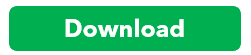When you install QuickBooks using these download links, the Adobe Reader and QuickBooks Timer are not installed.
To download and install:
- Click the link for your program on this page.
- When the File Download window appears, click Save (do not click Open).
- Save the file to a location that is easy to find, such as your desktop.
- Double-click the file you downloaded to start unpacking the files.
- Click Next to unpack the installation files.
- The installation will begin automatically after the files have been extracted.
- Follow the onscreen instructions to complete the installation.
- When the installation is complete, open the software using the desktop shortcut.
QuickBooks 2016 and above will open up your ports automatically when using recommended setup. However, should you require the ports or additional help we do have more support available for Firewall and Internet security settings for updates and network access.
Download QuickBooks Desktop
There’s so much you can do with QuickBooks Desktop – manage your sales and income, track your bills and expenses, generate different reports, and more! Download your QuickBooks Desktop now to get you up and running with your business!
First, install QuickBooks Desktop by downloading the appropriate installation file for your product.
Download Links for QuickBooks Desktop
- QuickBooks Desktop Pro 2019 30-day trial (UK only)
- QuickBooks Desktop Premier 2019 30-day trial (UK only)
- QuickBooks Desktop Premier Accountant 2019 30-day trial (UK only)
QuickBooks Desktop 2018
- QuickBooks Desktop Pro 2018 + Payroll Trial
- QuickBooks Desktop Premier 2018 + Payroll Trial
- QuickBooks Desktop Premier Accountant 2018 Trial
- QuickBooks Premier Accountants Edition + Payroll 2018
Note: Trial versions of QuickBooks Desktop cannot be networked.
QuickBooks 2017 Products
Trial Versions:
- Pro 2017 + Payroll
- Premier 2017 + Payroll
- Premier Accountants Edition 2017
- Premier Accountants Edition + Payroll 2017
If you are reinstalling QuickBooks, make sure you install the latest product updates available. QuickBooks will prompt you to download any new updates once the program is finished the initial install. Go here to get the latest updates for your version.
QuickBooks 2017 Products
QuickBooks 2016 Products
QuickBooks 2015 Products
QuickBooks 2014 Products
QuickBooks 2013 Products
QuickBooks 2012 Products
QuickBooks 2010 Products
- SimpleStart (428 MB)
- Pro and Premier (428 MB)
QuickBooks 2008 Products
- SimpleStart (321 MB)
- Pro & Premier (322 MB)
QuickBooks 2006 Products
- SimpleStart (132 MB)
- Pro & Premier (not available)
If you are reinstalling QuickBooks, make sure you install the latest product updates available. QuickBooks will prompt you to download any new updates once the program is finished the initial install.
If you are unable to install or open QuickBooks Desktop, the QuickBooks Installation Diagnostic (QBInstall) Tool can help! The QuickBooks Install Diagnostic Tool (QBInstall Tool) is designed to automatically identify and fix issues with .NET Framework, C++, and MSXML. Prior to performing any manual steps to resolve component related issues, it is recommended to run the tool since it can decrease the time needed to resolve your issue.
The errors listed below can occur if your Operating System is damaged or one of the core Microsoft components that QuickBooks Desktop uses is unstable or not functioning correctly. Download and run the QuickBooks Install Diagnostic Tool (QBInstall Tool) to fix a wide variety of errors that you may receive when installing QuickBooks Desktop such as:
- 1603
- 1935
- 1904
- 1402
- Errors relating to damaged Microsoft .NET Framework
- Errors relating to damaged MSXML and C++
- Problems opening QuickBooks Desktop such as QuickBooks has Stopped Working or Unrecoverable Errors.
IMPORTANT
- After running the QBInstall Tool, you may have to re-register/activate your QuickBooks Desktop program.
- The following troubleshooting steps are specific for Windows operating system which is not an Intuit product. The steps can be complex if errors occur while repairing or uninstalling these components. If you are not comfortable doing these steps on your own, consult your computer’s manufacturer or a computer professional.
- If you encounter any errors while installing Windows Update, contact a qualified IT professional or Microsoft.
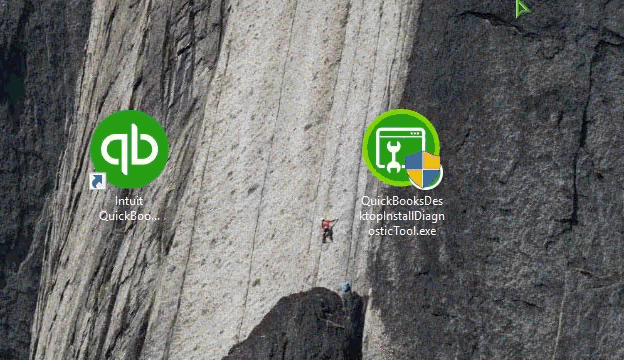
Solution 1: Use the QuickBooks Install Diagnostic Tool to resolve Microsoft .NET, MSXML, and C++ issues
- Download the QuickBooks Install Diagnostic Tool.
- When prompted, save the file to the local Desktop.
- Close any open programs and run the QBInstall Tool.
Note: It may take up to 20mins to complete, depending on your internet speed and computer’s performance. - Restart the computer after running the tool to ensure the components are properly updated.
Optional: If you have a minute, please help us gather feedback on how the QuickBooks Install Diagnostic Tool worked out for you
Solution 2: Download Windows Updates to install missing updates pertaining to .NET Framework, MSXML, and C++
If your Windows Operating System is out of date, QuickBooks may not be able to install or open correctly. You can access Windows Updates by pressing the Windows key on your keyboard and typing “Windows Update.” After installing updates, make sure to reboot/restart your computer. Try opening/installing QuickBooks Desktop again to see if this resolved it.
Solution 3: Fix problems with QuickBooks Desktop and Microsoft components manually
Even if the QB Install Tool does not solve your problem, you can try to fix these Windows components manually however, you should only try this if you are an IT professional, an advanced Windows expert or if you are working with one who can guide you.
- Repair MicrosoftNet Framework (Follow Solution 2)
- Repair Microsoft MSXML manually
Solution 4: Install QuickBooks Desktop in Selective Startup
There are times that other processes on your computer may interfere with the QuickBooks installation. Follow these steps to Perform a clean uninstall/reinstall in Selective Startup
REINSTALL USING A CLEAN INSTALL
When QuickBooks Desktop function is damaged or when a simple reinstall does not correct an issue, you may need to uninstall QuickBooks Desktop, rename installation files left behind, and then reinstall the program. This process is called a Clean Install or Clean Uninstall.
Be sure to have your QuickBooks Desktop download file or your installation CD and license numbers available before uninstalling QuickBooks Desktop.
Step 1: Uninstall QuickBooks Desktop
- On your keyboard, press Windows+R to open the Run command.
- Type in Control Panel and click OK.
- Click Uninstall Program.
- In the list of programs, select QuickBooks and click Uninstall/Change.
- Follow the prompts to complete the process.
Important: If you get an error message and are unable to uninstall QuickBooks, you will need to contact a qualified IT professional or Microsoft as this indicates there is a problem/corruption with your Windows Operating system (which is not an Intuit product).
Step 2: Rename the Installation folders
You have the option to use QuickBooks Clean Install Tool to rename the folders for you. If you do not want to run this tool, you can manually rename the QuickBooks installation folders.
Manually rename the QuickBooks Desktop installation folders.
Error: Access Denied when renaming folders
Step 3: Reinstall QuickBooks Desktop
HOW TO UPGRADE OR CONVERT YOUR COMPANY FILE TO A NEWER VERSION OF QUICKBOOKS DESKTOP
WHAT YOU SHOULD KNOW BEFORE UPGRADING YOUR QUICKBOOKS COMPANY (DATA) FILE:
Before you begin upgrading, make sure you have already installed your new version of QuickBooks Desktop software. You can then upgrade your company file to work with the new version.
Upgraded QuickBooks Data File cannot be opened in previous versions
Tips and tricks to ensure a smooth upgrade of your QuickBooks company file:
Few things you may want to try for the previous version of QuickBooks Desktop before upgrading your company file to the newer version.
- Rebuild and verify your data file. See: Resolve data damage on your company file
- If verify fails, use the Qbwin.log file to locate and resolve error messages. Steps are found on here.
- After the upgrade is finished, ensure that the converted data file is in good shape by running the Verify Data utility. If this fails, repeat step 2.
Upgrading your QuickBooks company file
- Launch your new version of QuickBooks Desktop.
- Choose File > Open or Restore Company.
- Click Open a company file, then click Next.
- Browse to your data file and click Open.
Note: If the Move Company File window appears, follow the instructions shown. - Read the info in Update Company File for New Version pane. Check the box to signify you understand, then click Update Now.
- Follow the instructions on how to back up your file. Note where you put it.
- When the message, “You are about to open a company file using a newer version of QuickBooks…Do you want to continue?” appears, click Yes.
- Once the file is updated: (recommended)
- Store the backup you created in a safe location until you are certain you won’t need it again.
- If you copied the data file from another computer to update it, copy it back again.
- If you cannot find your data file in its original location and if it is not in the specified folder, search your hard drive for *.qbw files. See: Display hidden files and folders or search for files using Windows.
Note: Ensure that you include hidden files and folders in your search criteria.
HOW TO UPDATE QUICKBOOKS
Periodically, Intuit provides updates to QuickBooks that you can download from the Internet. These updates, also called maintenance releases or “patches”, are free product releases that improve program functionality and fix known issues. Updates should not be confused with upgrades, which add significant new features or functions to the program and must be purchased on CD-ROM.
QuickBooks provides three methods for downloading updates from the Internet. All of these methods require an Internet connection:
- Automatic Update Method
- On-Demand (Immediate) Update Method
- Release Download
- Manual Update
Once QuickBooks downloads an update, the program installs the necessary files to the correct location on your computer. The next time you restart QuickBooks, you are automatically prompted to install the update. In most cases, you must exit and restart QuickBooks before the update will take effect. If you use QuickBooks Pro or Premier in multi-user mode, you need to install the update on each computer that has QuickBooks Pro or Premier installed on it. See the multi-user instructions for information about sharing updates between networked computers.
Automatic Update Method (default setting)
QuickBooks is set up to automatically download updates from the Intuit server to your computer, whether or not QuickBooks is running. With this method, QuickBooks periodically checks the Intuit server for new updates and downloads new information gradually whenever your Internet connection is not heavily used. QuickBooks continues to download updates automatically until you disable the Automatic Update option.
To enable or disable the Automatic Update option, please follow these steps:
- Go to the Help menu and click Update QuickBooks.
- In the Update QuickBooks window, click the Options tab.
- Select Yes to enable (or No to disable) the Automatic Update option.
- If you enabled the Automatic Update option, select the updates you want to receive and clear the updates that you do not want in the Updates section.
- If you disabled the Automatic Update, you will no longer be notified when a new update becomes available. However, you will occasionally receive a message asking if you would like to use the Update Service. This is a reminder to periodically check for updates and does not necessarily mean that an update is available.
- Click Save and then click Close.
If you experience problems with the automatic update, try the alternative Immediate Update Method. If you are still unable to download an update, please contact QuickBooks Product Support, as the situation may be unique to your computer.
Immediate Update Method
With this method, you can immediately download updates from the Intuit server to your computer. You can use this option at any time (even if Automatic Update is enabled) and you can immediately download, whether or not QuickBooks is open. It is recommended that you check for updates approximately once a month.
To check for and install updates to QuickBooks, follow the steps below.
- Go to the Help menu and click Update QuickBooks.
- Click the Update Now tab.
- Select the updates to download and click Get Updates. To see what is included in the update, in the Updates column, click the Maintenance Releases link. A page is displayed that lists the changes/improvements in the update
- Exit QuickBooks. Depending on the version you have, QuickBooks will prompt you to install the update now or the next time you start your software. When it does, click Install Now or Yes to install the update. After installing the update, restart your computer.
Note: Maintenance releases cannot be installed automatically. To install a maintenance release, close and reopen QuickBooks and then click Install Now when prompted.
Note: If you ever have to reinstall QuickBooks, you must also reinstall all applicable updates in the order they were released, otherwise you may not be able to open your company file.
Release Download
If you do not want to install updates using the update feature in QuickBooks or you are having problems with the update feature, you can download and install available updates. It is strongly recommended, however, that you use the update feature in QuickBooks to install updates. If you own multiple copies of QuickBooks, be sure to update them all, otherwise you may not be able to open your company file(s). See the multi-user instructions for information about sharing updates between networked computers.
For information and steps on downloading and installing available updates see our QuickBooks product updates article.
Updates for Multi-User Mode in QuickBooks Pro and QuickBooks Premier
If you use QuickBooks Pro or Premier in multi-user mode, you need to install the update on each computer that has QuickBooks Pro or Premier installed on it. You can either connect to the Internet from each computer that has QuickBooks installed on it, or you can download the update to one computer on your network and share it.
To share an update, all QuickBooks Pro or Premier users on your network must complete the following steps:
- Open the shared company file.
- Go to the Help menu and click Update QuickBooks.
- Click the Options tab.
- Set the Share Download option to Yes.
- Click the Save button.
Once everyone has completed these steps, updates that are downloaded will be distributed to all users. Note: When you turn on the Share Download option, QuickBooks downloads updates to the same location as the company file. Otherwise, QuickBooks downloads updates to the directory or folder where your copy of QuickBooks is installed. Installing new releases updates your QuickBooks company file. Once the company file has been updated, it may not be accessible using earlier releases of QuickBooks.